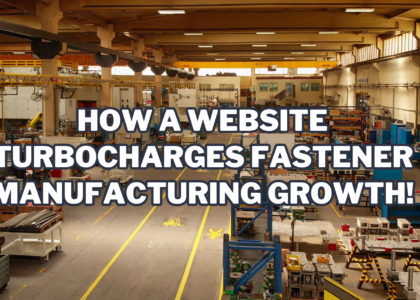Introduction
In today’s digital age, launching your own e-commerce website is easier than ever before, thanks to powerful and user-friendly platforms like WordPress. With its versatility and countless plugins, WordPress provides an excellent foundation for your online store.
In this comprehensive guide, we’ll walk you through the process of setting up an e-commerce site on WordPress while ensuring it’s fully optimized for SEO.
Why Choose WordPress for Your E-commerce Site?
Before we dive into the setup process, let’s briefly discuss why WordPress is an excellent choice for e-commerce:
User-Friendly: WordPress is known for its intuitive interface, making it accessible to users of all technical backgrounds.
SEO-Friendly: WordPress is inherently SEO-friendly, and you can further optimize it for search engines with plugins and good practices.
Versatile: It offers numerous e-commerce plugins, the most popular being WooCommerce, which can transform your website into a fully functional online store.
Customization: WordPress allows you to customize your site’s appearance and functionality according to your unique business needs.
Now, let’s get started with the step-by-step process of setting up your e-commerce site on WordPress.
Step 1: Domain and Hosting
Before you can build your e-commerce site, you need a domain (your website’s address) and a hosting provider to store your website’s files. Here’s what to do:
Choose a domain name: Select a domain name that reflects your brand and is easy to remember.
Select a hosting provider: Popular hosting providers for WordPress include Bluehost, SiteGround, and WP Engine.
Install WordPress: Many hosting providers offer one-click WordPress installation.
Step 2: Install and Configure WordPress
After installing WordPress, you need to configure some essential settings:
Login to your WordPress admin: You can access the admin panel by visiting ‘yoursite.com/wp-admin.’
Set your site title and tagline: Go to ‘Settings’ > ‘General’ to configure these.
Step 3: Choose and Install an E-commerce Plugin (WooCommerce)
For this guide, we’ll use WooCommerce, the most popular e-commerce plugin for WordPress. Here’s how to install it:
**Navigate to ‘Plugins’ > ‘Add New’ in your WordPress dashboard.
**Search for ‘WooCommerce’ and click ‘Install Now.’
**After installation, click ‘Activate.’
Step 4: Set Up WooCommerce
Now that WooCommerce is activated, you need to configure it to suit your e-commerce needs:
Run the WooCommerce Setup Wizard: This will guide you through the initial setup process, including defining your store’s location, currency, and payment options.
Add Products: Click ‘Products’ > ‘Add New’ to add your products. You can customize product details, including images, descriptions, and prices.
Step 5: Choose a Theme
Selecting the right theme for your e-commerce site is crucial as it affects the look and functionality of your online store. You can choose a theme from the WordPress repository or opt for premium themes from marketplaces like ThemeForest.
**Navigate to ‘Appearance’ > ‘Themes’ in your WordPress dashboard.
**Click ‘Add New’ to explore and install themes.
**Activate your chosen theme.
Step 6: Customize Your Site
Now, it’s time to make your site uniquely yours. Customize your site by:
Customizing your theme: Most themes come with customization options in the WordPress Customizer, allowing you to tweak colors, fonts, and more.
Adding essential pages: Create key pages like ‘About Us,’ ‘Contact Us,’ ‘Privacy Policy,’ and ‘Terms and Conditions.’
Installing additional plugins: Enhance your site’s functionality with plugins like ‘Yoast SEO’ for better SEO control, ‘UpdraftPlus’ for backups, and ‘WP Super Cache’ for improved site speed.
Step 7: Configure SEO Settings
To make sure your e-commerce site is SEO-optimized, follow these steps:
Install and configure the Yoast SEO plugin: This tool will guide you through optimizing your site’s meta titles, descriptions, and more.
Create quality, keyword-rich product descriptions: Each product listing should have a unique, informative, and SEO-friendly description.
Use SEO-friendly URLs: Customize your permalink structure in ‘Settings’ > ‘Permalinks’ for optimal SEO.
Step 8: Install an SSL Certificate
To ensure your site is secure and trusted by your customers, you should install an SSL certificate. Many hosting providers offer a free SSL certificate, which you can enable through your hosting control panel.
Step 9: Test Your Website
Before launching your e-commerce site, it’s crucial to test it thoroughly. Check for any broken links, misspellings, or issues with product pages and the checkout process.
Step 10: Launch Your E-commerce Site
Once you’re satisfied with your site’s appearance and functionality, it’s time to launch it for the world to see! Announce your grand opening through your social media channels and email newsletters.
Conclusion:
Setting up an e-commerce site on WordPress is a manageable task, especially when you follow this step-by-step guide. Remember to continuously update and improve your site, monitor its performance, and stay up to date with the latest SEO and e-commerce best practices.
If you’d like expert assistance in developing a blog website or e-commerce site, you can book a call with our experienced team or visit our website; www.socialbusk.com. We’re here to help you achieve your online business goals.
Remember that an e-commerce website is an ongoing project. Regularly update your products, engage with your audience, and adapt to changing industry trends to keep your online business thriving.
Good luck with your e-commerce venture!